FAQ: Video Acceleration
When using Sketchpad on a new or newly-updated PC: - the program displays lines incorrectly, or not at all.
- large circles fail to appear correctly.
- my computer hangs.
All three of these symptoms frequently result from a computer that is set to use advanced video or graphics acceleration.
"Graphics acceleration" refers to a collection of shortcuts and tricks that graphics chips and video cards take to exploit the fact that most software doesn't need to draw long lines, diagonal lines, or large circles. By risking compatibility problems, the video hardware can deliver minor speed benefits. However, since Sketchpad draws all of these types of objects, it may be incompatible with some of the tricks video hardware uses to accelerate video.
To determine whether graphics acceleration is the culprit of any problems you experience, use your Display control panel to locate and turn off any accelerations:
- Windows 7: Start > Control Panels > Display > Change Display Settings > Advanced > Troubleshoot
- Windows Vista: Start > Control Panels > Personalization > Display Settings > Advanced Settings > Troubleshoot
- WindowsXP and similar: Start > Control Panel > (Appearance and Themes) > Display > Settings > Advanced > Troubleshoot
- Windows98 and similar: Start > Settings > Control Panel > Settings > Advanced > Performance
Once in the Display Control Panel, you may have to browse various tabs to find "Video Acceleration" or "Hardware Acceleration" settings. (The location of these settings varies depending on the type of video card in your computer; but they usually include warnings about how the higher the acceleration, the more compatibility problems you should expect with your applications.) Turn off all acceleration:
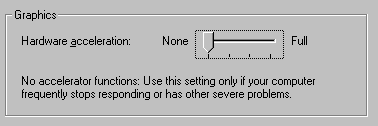
Use Sketchpad with acceleration turned off to confirm that your problems no longer persist. If this fixes the problems you experienced previously, you may wish to:
- Leave accelerations off. This guarantees you the least possible incompatibilities between your video hardware and all of your software applications.
- Or, visit the website of your video card manufacturer or your graphics chipset maker to see if an updated video driver is available for your card or chip. In general, card manufacturers will offer the most full-featured drivers and graphics chip manufacturers will offer the most generic drivers available for your hardware. You can usually determine the maker of your hardware and chipset in the Display control panel.
Driver download sites for some of the most common graphics chips makers include: - Or, slowly increase available acceleration, one Control Panel setting at a time, until you begin to notice problems with Sketchpad or other programs. At that point, reduce the acceleration setting by one notch to the highest possible acceleration that does not produce problems on your computer.
If turning off graphics acceleration does not eliminate the problems described in this FAQ, please report your situation to Technical Support for further assistance.